mirror of
https://github.com/abapGit/abapGit.git
synced 2025-04-30 03:36:32 +08:00
2.1 KiB
2.1 KiB
| title | category | order |
|---|---|---|
| SSL setup | online projects | 70 |
Option A - Chrome
- On chrome, go to https://github.com
- Click on the locker near the address bar, then click on "Details"
- The developer tools will open at the Security tab. Click on "View certificate"
- Go to the "Details" tab and click on "Copy to file..." to export to a .CER file
- Open the "Certification path" tab and navigate to the parent node at the tree, do this until the root
Option B - Firefox
- Use Firefox to go to https://github.com
- Click on the lock icon and then "More Information ..." and there "View Certificate"
- Switch to the Details Tab and choose the first certificate of the tree and click Export
- Do the same for the next certificate in the tree
Option C - Manual
- Goto github, find the certificate that it is using
- Download certificate from https://www.digicert.com/digicert-root-certificates.htm
Then continue here
- Install the certificates in STRUST transaction:
- Click on the Change button
- Open "SSL client Client SSL Client (Anonymous)" folder
- In the third box, Certificate, click on the bottom-left button "Import certificate" and "Add to certificate list".
- Upload all the downloaded certificates
- Save
Report ZABAPGIT_TEST_SSL can be used to verify that the connection works.
Also see blogs
- http://scn.sap.com/people/jens.gleichmann/blog/2008/10/31/calling-webservices-from-abap-via-httpsssl-with-pfx-certificates
- http://scn.sap.com/people/thomas.jung/blog/2004/11/17/bsp-a-developers-journal-part-xiv--consuming-webservices-with-abap
The certificate list should end up looking something like this:
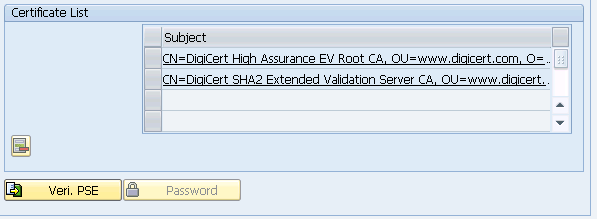
GitHub
On Feburary 22nd, GitHub deprectated weak TSL connections.
See SAP note 510007, section 7, for information on how to configure SSL.
Add profile parameters:
ssl/client_ciphersuites = 150:PFS:HIGH::EC_P256:EC_HIGH
ssl/ciphersuites = 135:PFS:HIGH::EC_P256:EC_HIGH
